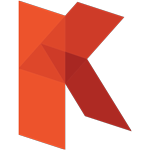There’s a reason why guitar effect pedals are also commonly called as a stompbox. Nothing can defeat that satisfying feeling when picking the clean guitar within the calm verse of the song, then stomp the footswitch hard to transmute the chorus part of the song into a mayhem of distortion. Now we’ll show you how to replicate this feeling using Guitar Amp Simulator inside Propellerhead Reason.
The History
Reason itself started at 1998 with the birth of ReBirth RB-338. Reason jumpstart its popularity among Electronic Music Producers until the incorporation of Propellerhead Record to Reason and the release of the Rack Extension format.
Years after that, the mainstream CPU power are becoming more powerful while cheaper in price/performance ratio wise. Propellerhead is bringing their stacked rack logic to be adopted to 3rd parties (still the best news for us ever!) so it can incorporate 3rd party plugin developers to reach Reason community.
Reason Use Rack Extension as Their Plugins
Mainly different among other Digital Audio Workstation softwares, rather than using the standard native VST (virtual studio technology), Audio Units or AAX plugins, Reason uses their own proprietary Rack Extensions technology to enable users to extend their sound or processing palette. The utilisation of flexible routing represented by (virtual) cables and realistic rack devices format makes Reason to appear more visually realistic than any other DAW softwares in the market nowadays.
Since the release on March 2012, Rack Extensions planned to coincide with the release of Rack Extensions which allow the use of 3rd party designed instruments and effect modules inside of Reason. Along with Rack Extensions developed by various third parties, Propellerhead offered three optional devices at launch, Polar, Pulsar and Radical Piano, along with several plugins from renowned 3rd party developers such as Rob Papen and U-He.
As you might don’t know, Kuassa’ plugins really can do whatever you want it to do, even you can combine your guitar amp simulator as you can modify it’s audio plugins into what you’re desired. As what has been reviewed by Computer Music Magazine.
Custom You Own Guitar Amp Simulator
Kuassa Custom amp model, which has clean, crunch and lead channels, and is billed as the software’s flagship amp. This is without doubt the most useful of the amp models due to its 19 different tonestack (EQ) types (arranged in order of increasing mids and bottom end) and four power-amp output types. Get to know it and terrific results can be effortlessly achieved. Unfortunately, the tonestack and power-amp types aren’t available for the other seven amp models. Given that the Custom can deliver pristine, piano-like cleans right the way through to World War III levels of piledriving distortion.
How To Set Amplifikation Creme in Rack Extension?
Some time ago, we receive an e-mail from a Reason user who is also a happy owner of Amplifikation Creme Rack Extension. He is asking about the best way to match the volume between the clean and drive preset of his Amplifikation Creme for different part of the song without automation, because the volume level difference are too drastic.
Better done than said, we decided to make a Reason combinator for him to easily switch between the clean and drive preset using a single touch of a button, here’s what we’ve done:
- Create an empty combinator device from “utilities”. Route the guitar track to be affected by the combinator. (Fig 1.)
- Split the audio track using Reason’s Spider audio merger/splitter
- Create two instances of Amplifikation Vermilion. One for the clean preset, and the other for the drive preset
- Create a new instance of “Line Mixer 6:2”, with its output into Combinator’s “From Devices”. (Fig 2.)
- Using the Combinator’s programmer, select the two Amplifikation Vermilion device, then set a combinator button to turn-down the “Output Volume” on one instance of Amplifikation Vermilion, while oppositely turn-up the “Output Volume” of other instance of Amplifikation Vermilion. (Fig. 3 & 4)
- Route each of the instances of Amplifikation Vermilion into the Line Mixer 6:2. There, you can adjust the volume of clean and drive device of Amplifikation Vermilion. (Fig. 5)
- Use the combinator’s button to switch between the clean & drive instance.
- Don’t have much time to do the steps above? download the combinators below: